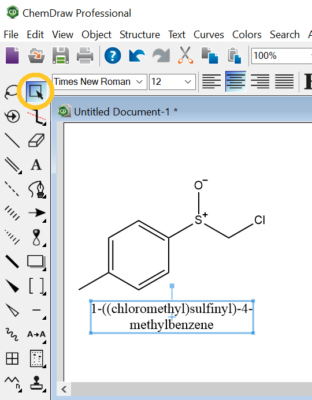Polymers and inorganic compounds
For polymers and inorganic compounds, the IUPAC guides are the best information we currently have on converting chemical structures or formulas to names.
The International Union of Pure and Applied Chemistry (IUPAC) has published some handy brief guides on the naming of polymers, inorganic compounds, and organic compounds, along with links to other helpful resources on naming new chemicals.
Organic Nomenclature
A Brief Guide to the Nomenclature of Organic Chemistry was first published in PAC 92(3), pp. 527-539 (2020) <https://doi.org/10.1515/pac-2019-0104>. An update was released in June 2021 [PDF]; see relevant project here for updates and translations.
Inorganic Nomenclature
A Brief Guide to the Nomenclature of Inorganic Chemistry was first published in PAC 87(9-10), 1039-1049 (2015) <https://dx.doi.org/10.1515/pac-2014-0718>. An update was released in Nov 2017 [PDF]; see relevant project here for updates and translations.
Polymer Nomenclature
A Brief Guide to Polymer Nomenclature has been published in PAC 84(10), pp. 2167-2169 (2012); https://doi.org/10.1351/PAC-REP-12-03-05. A two-sided PDF document is readily available for reprint; see relevant project here for updates and translations.
If you are aware of any structure-to-name or formula-to-name converters for polymers and/or inorganic compounds, please notify [email protected] or [email protected] so that this document may be updated.
Organic compounds
For organic compounds, ChemDraw Professional software – available for free download by ASU Faculty, Staff, & Students – will convert chemical structures into names automatically.
To download ChemDraw, use the Search bar on the ChemDraw software subscription page to find “Arizona State University.” The instructions and screencaps in the ChemDraw Quick Start Guide show how to download and register the software.
With the ChemDraw program open, click to draw the chemical structure. Once the structure is drawn, press the space bar, or click the Marquee button in the toolbar. This highlights the entire chemical structure.
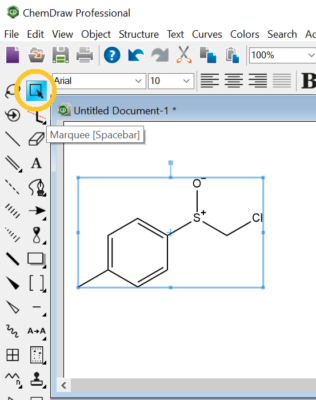
With the structure highlighted, click on the “Structure” menu at the top, and select “Convert Structure to Name.”
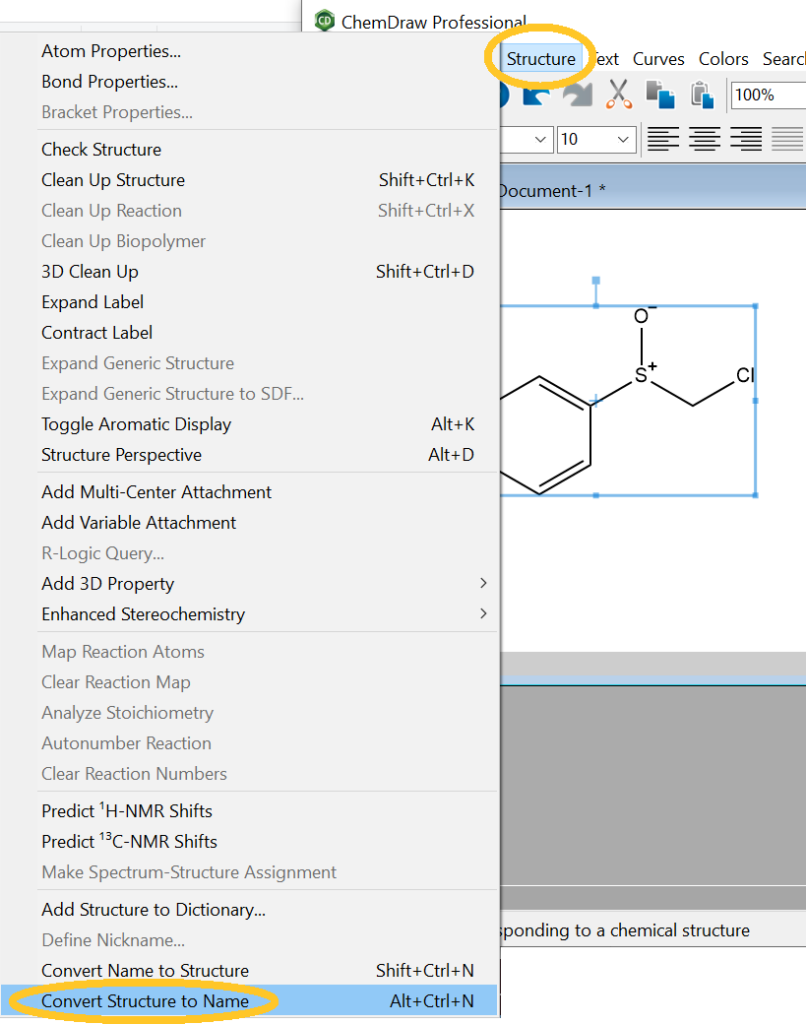
The name will appear in a text box below the structure.
- For use in MS Office programs as an image or object, the name box can be selected with the marquee tool.
- To get the text itself for use with any text-entry program, select the Text Tool in the toolbar, then copy it to the clipboard.